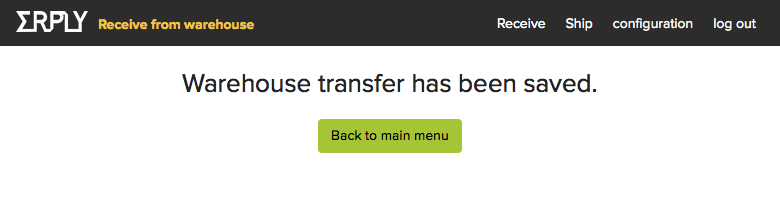The Warehouse Web
App is a complementary application to ERPLY Back Office that helps streamline the process of receiving product, shipping products and taking inventory of products. It is intended to be used by warehouse workers or shop employees on the warehouse or shop floor. The usual setup is a phone or tablet with barcode scanner connected and Warehouse App running. In case of receiving products the process is usually started by products arriving at the warehouse or shop. The worker opens the Warehouse App and finds a base document that lists the products that should of arrived. Worker enters the products that actually arrived. This is usually done by scanning the barcodes on the products or packages. Depending on the app configuration and the source of the arrived goods, another resulting document may be saved that records what actually arrived. Shipping products is usually process where worker daily goest through base documents that list products to be shipped. However the worker should also have an option to start entering products without a base document. After all the products are entered, a resulting document is created to record the products that were shipped. The third main process of taking inventory includes comparing the actual products in warehouse to what is recorded in ERPLY. The result of taking inventory is also a document that records the difference between the actual and currently recorded in ERPLY. This process is started not so often, but may include going through all the products in a warehouse or shop.
Supported devices and platforms
The app works with following operating systems and version:
- Windows 7 and newer
- iOS 5 and newer
- OSX 10.5 and newer
- Android 4 and newer
The app works with following browsers and versions:
- Safari versions up to 1 years old
- Chrome versions up to 1 years old
- Firefox versions up to 1 year old
The app works on common screen resolutions of mobile phones, tablets and desktop computers up to 3 years old. The
app works with common phone, tablet and desktop hardware up to 3 years old.
Configure shipping and receiving rules
The app can be configured to the needs of the organisation. User is allowed to select what are the allowed rules for receiving and shipping products.
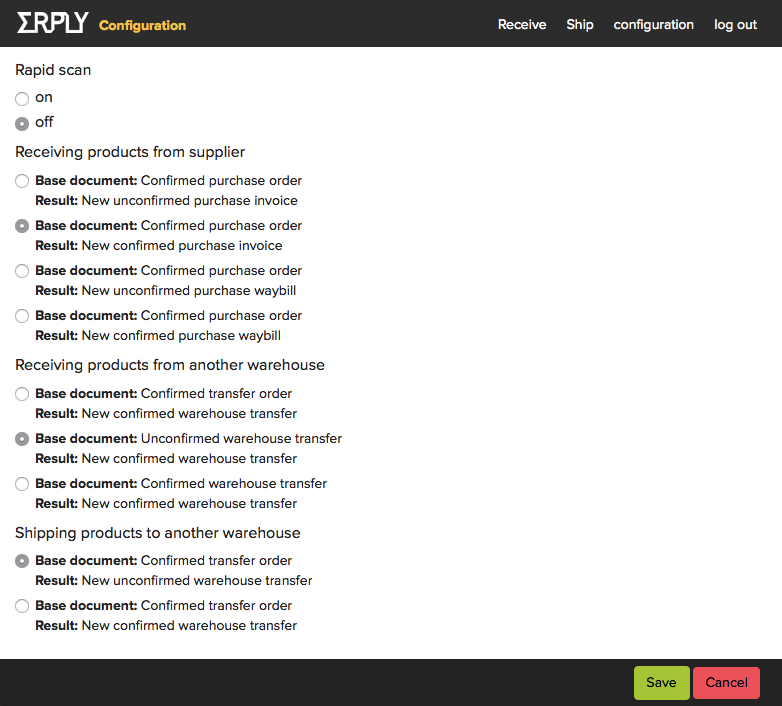
Receive products from supplier
The base document is created and all the items are added to the base document in ERPLY back office. User searches for base document based on number.
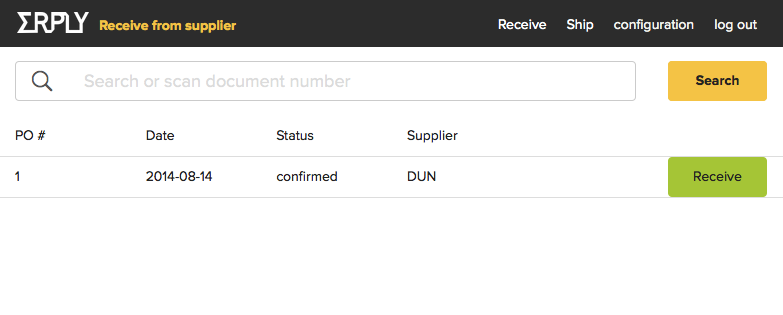
User enters received products by scanning product barcode or by entering the code manually. User enters product quantity received.
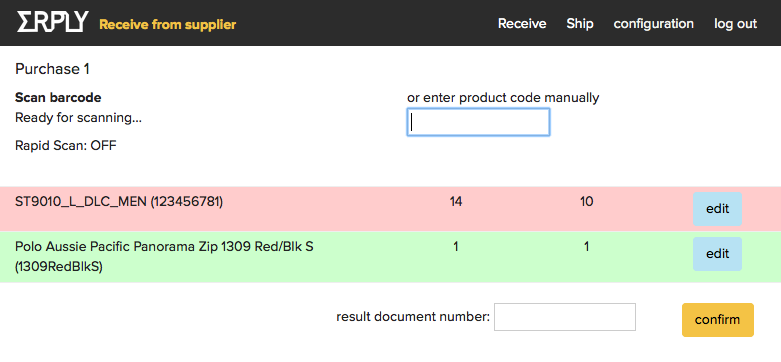
In case of rapid scanning user scans the same product more to increase the quantity.
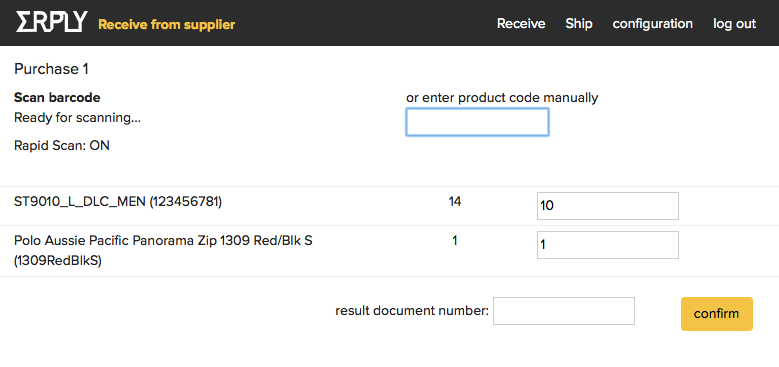
When all received products are entered, then user will be able choose to finish work. User confirms that the result is correct or has an option to go back and continue adding / removing, changing items.
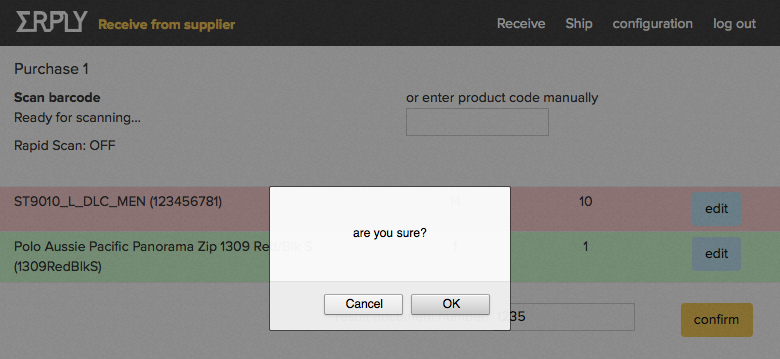
If user confirms, then a resulting document is saved with the entered items. A summary is displayed.
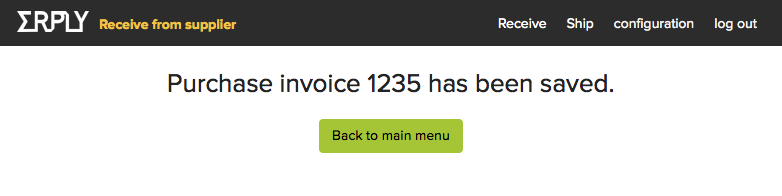
Ship products to another warehouse
If shipping rules are configured so that base document is required, then base document is created and all the items are added to the document in ERPLY back office.
- User searches for base document based on number.
- User finds products to be shipped and scans enters the products by scanning product barcode.
- User enters product quantity or scans the same product more to increase the quantity.
- When all to-be-shipped products are entered, then user will be able choose to finish work.
- User confirms that the result is correct or has an option to go back and continue adding / removing, changing items.
- If user confirms, then resulting document is created containing only entered items and quantities. A summary is displayed.
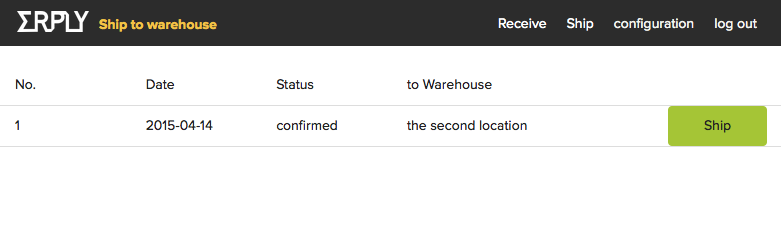
Receive products from another warehouse
Base document is already created and all the items are added to the document in ERPLY back office. User searches for base document based on number.
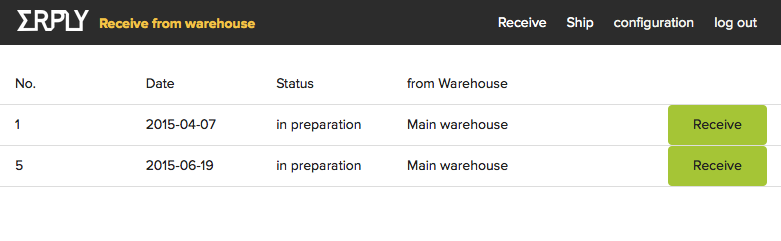
User enters received products by scanning product barcode. User enters product quantity.
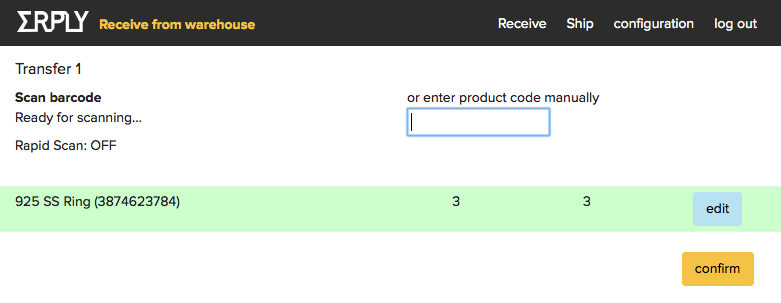
In case of rapid scanning user scans the same product more to increase the quantity.
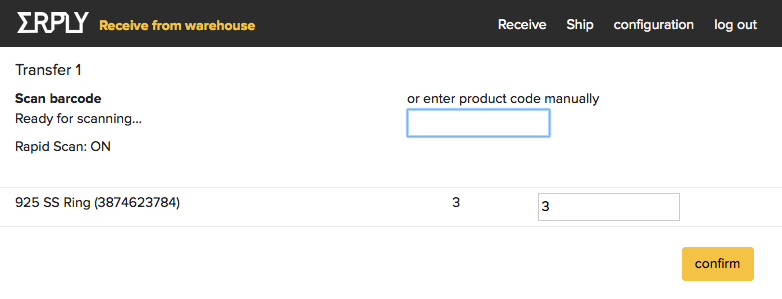
User confirms that the result is correct or has an option to go back and continue adding / removing, changing items.
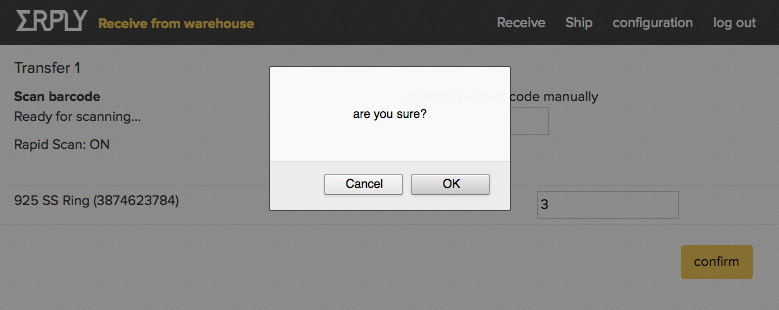
If user confirms, then a resulting document is created that only contains entered items and quantities. A summary is displayed.
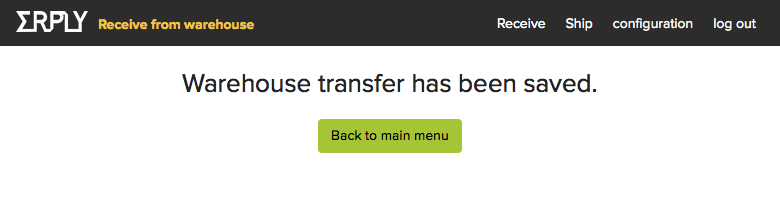
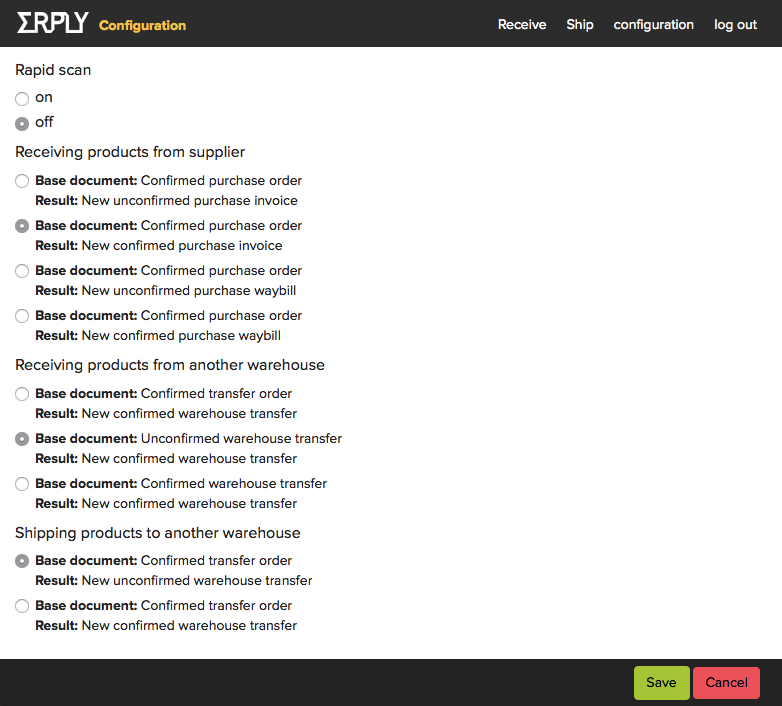
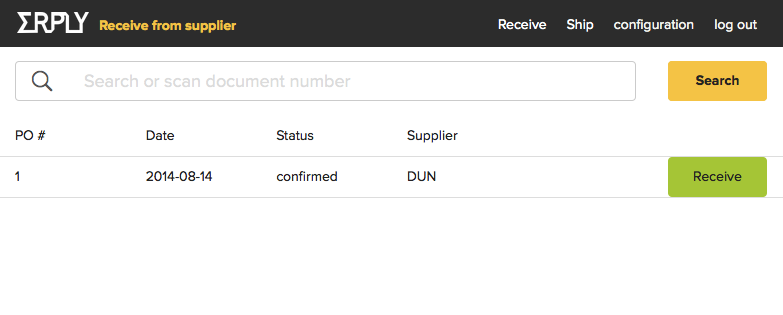 User enters received products by scanning product barcode or by entering the code manually. User enters product quantity received.
User enters received products by scanning product barcode or by entering the code manually. User enters product quantity received.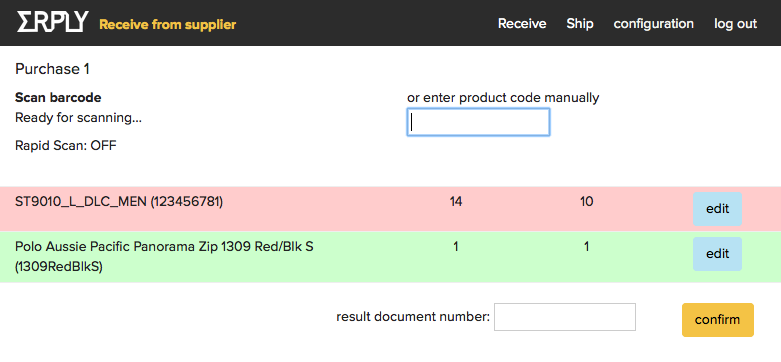 In case of rapid scanning user scans the same product more to increase the quantity.
In case of rapid scanning user scans the same product more to increase the quantity.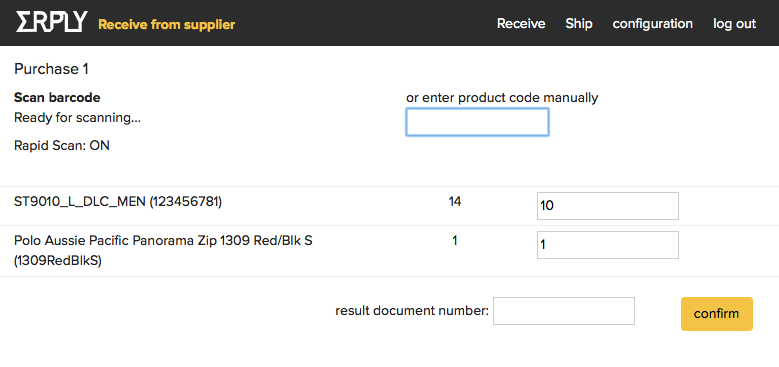 When all received products are entered, then user will be able choose to finish work. User confirms that the result is correct or has an option to go back and continue adding / removing, changing items.
When all received products are entered, then user will be able choose to finish work. User confirms that the result is correct or has an option to go back and continue adding / removing, changing items. 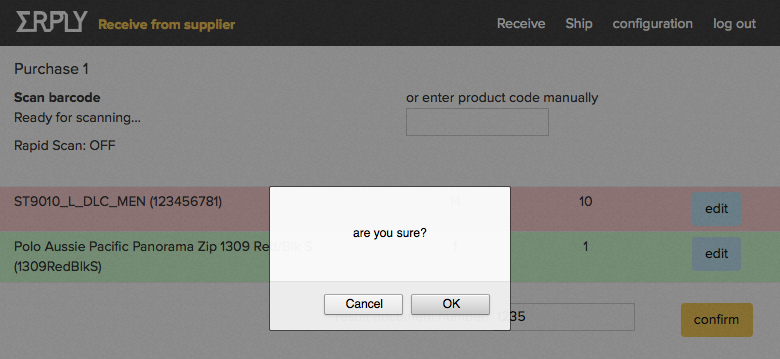 If user confirms, then a resulting document is saved with the entered items. A summary is displayed.
If user confirms, then a resulting document is saved with the entered items. A summary is displayed.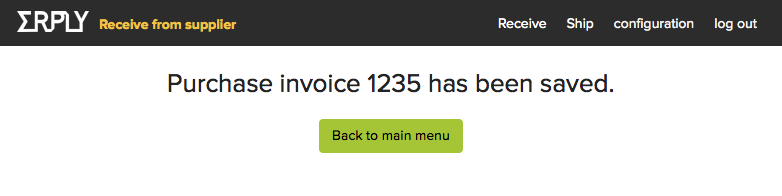
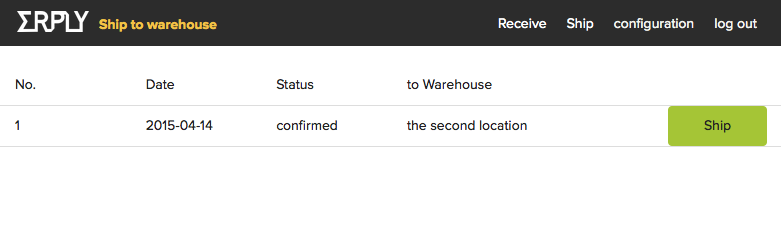
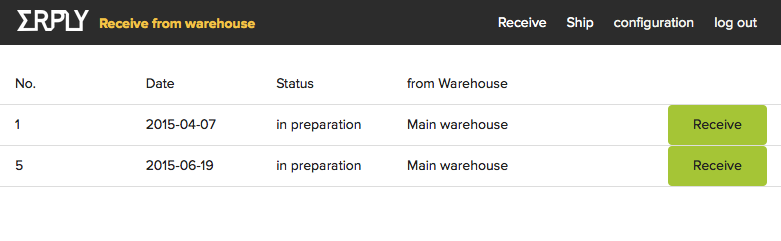 User enters received products by scanning product barcode. User enters product quantity.
User enters received products by scanning product barcode. User enters product quantity. 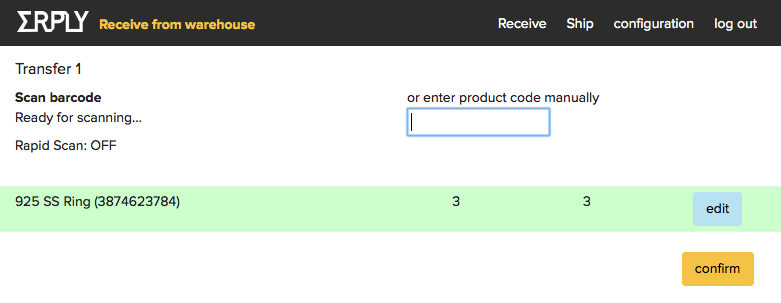 In case of rapid scanning user scans the same product more to increase the quantity.
In case of rapid scanning user scans the same product more to increase the quantity.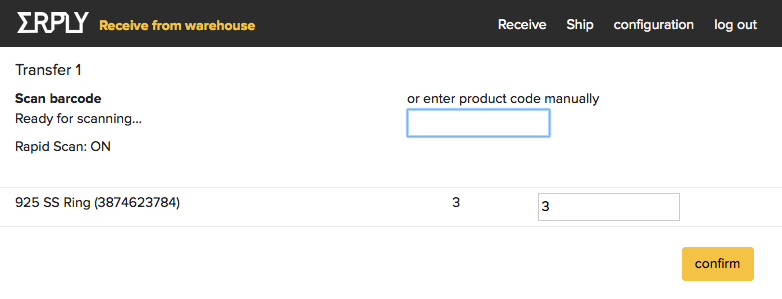 User confirms that the result is correct or has an option to go back and continue adding / removing, changing items.
User confirms that the result is correct or has an option to go back and continue adding / removing, changing items.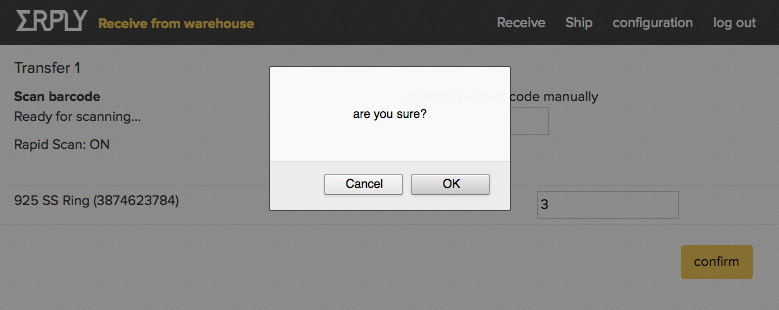 If user confirms, then a resulting document is created that only contains entered items and quantities. A summary is displayed.
If user confirms, then a resulting document is created that only contains entered items and quantities. A summary is displayed.