When you’re spending all day tending to your store and customers, it can be difficult to find time to streamline your current ERP setup or perform certain business-related tasks.
Store downtime opens an opportunity to complete those tasks or improve upon your existing ERP processes, so you and your employees can hit the ground running when business picks back up -- all without the fear of interrupting your day-to-day processes.
We’ll cover various ways to assess and reorganize the data within your Erply account.
A WFH-friendly solution
Quarantining and social distancing may prevent you and your employees from working at full capacity -- you might not be permitted to operate your brick-and-mortar location at all.
Retail downtime does not have to mean your business processes come to a halt. Because Erply is a cloud-based POS and ERP solution, all back office tasks can be completed from any location.
We understand the fear and uncertainty that comes with remote work -- we’re all working from home ourselves!
Remember that Erply was built
for
remote work, which means you’ll never have to worry about:
Server overload - Whether you're working from your store, office, or home, it all processes the same in Erply.
Work transparency and accountability
- Employees can clock in remotely and most actions are reportable!
No matter how large or small your team is, everyone can perform their duties from the comfort and safety of their own homes.
Data cleanup
There’s never a bad time to organize and prepare your account data.
Whether you’re a new customer coming to Erply from an existing system (welcome!), or an existing customer that needs to make bulk changes to your account, we’ll help you find ways to maximize your Erply data.
Importing your data
Data imports are extremely helpful tools for new and existing customers alike. Erply’s data import tools can be used to push out bulk updates to existing data or to add large quantities of new data into your Erply account.
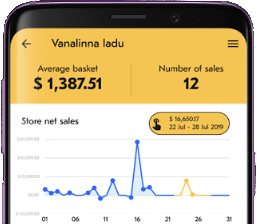
Please see the following guides on how to import various datasets into Erply:
Importing data into Erply is an easy, straightforward process that can be managed with any spreadsheet editor, such as Microsoft Excel or Google Docs.
Existing customers
Even if you’re already an established Erply customer, data imports can spare you the tediousness and human error associated with manual data entry.
We recommend using data import tools for making mass updates to your Erply account. This is useful for organizing your data, adding details to your existing data, or implementing structural changes that you’ve been meaning to set up.
Continue reading to learn tips on how to use data imports to reorganize and restructure the data in your Erply account.
New Erply customers
Hello, new customers! Unless you’re starting your business from the ground up, you’ll need to import various types of data into your Erply account.
Luckily, ERP downtime represents a great opportunity to dive deep into your data and scrub out anything you don’t need. Part of that process also includes reformatting your data.
The format of your existing data might not perfectly align with Erply’s data fields, and that’s okay! Erply makes this process easy by allowing you to remap all data columns from right within our data import tools, ensuring your upload is accurate the first time around.
As always, our team is here to help you figure out the best importing practices.
Removing old data entries
It’s very important to note that we never recommend deleting anything in Erply. Deletion permanently removes important information from your account. Instead, we recommend archiving -- more on that below!
Are there numerous old products in your system that you no longer sell? Maybe your account is filed with duplicate customer entries?
“Removing” these entries allows you to:
- Clean up your systems
- Generate, more organized reports
- Reduce processing time for massive reports
Old products should be
archived
. Archiving a product will remove it from your POS screen and all back office processes, but will retain its data in case you need to run a retroactive report. Archived products can be viewed in the back office and can even be unarchived at any time.
For employees, we recommend creating a “Former employees” group. This has the benefit of blocking all access to your Erply account for any employee in that group, ensuring you maintain secure processes. The former employee will still appear in reports, cash as day openings and closings, or cash movement reports.
Do you have duplicate customer entries? Our
client merge plugin
will move customer information, invoices, etc, to one entry. While you must take care to merge the correct customers, ERP downtime can ensure your team has enough time to get it done and get it done correctly!
Data reorganization
You know that great feeling of coming home to a clean house? Reassessing and reorganizing your data structures during operational downtime can be considered the ERP digital equivalent.
Data reorganization during ERP downtime also ensures your team is working at maximum efficiency when business is back in full swing.
Your Erply account is probably filled with all kinds of valuable data, but is it all organized as efficiently as it should be? Erply gives you many different ways to group and organize your data, let’s make sure you’re taking full advantage of what your account has to offer.
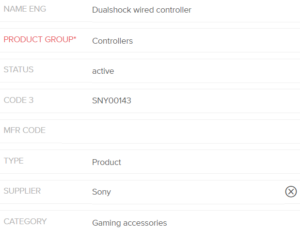
Assessing your ERP data structure
If you haven’t done so before, we recommend taking some time to asses all of the data within your Erply account
Tools like
product e
x
ports
, sales reports, and a detailed, filterable CRM can give an overarching view of your data structure.
Setting up product groups, customer segments, or even defining different POS registers within your store provides your team with comprehensive, trackable data points. Defining details or attributes can (and should) be used to paint a detailed picture of your business whenever you need to perform an analysis.
Below we’ll discuss a few ways you can evaluate the structure of your Erply data.
Data grouping
A great first step is to look at the way your data is grouped.
Here are some jumping-off points which you may want to keep in mind when considering the structure and organization of your data.
Product groups
- Do sales reports give you a clear, detailed breakdown of sales by product group?
- Are product groups too broad? Too specific?
- Can employees efficiently navigate the POS with your current product group setup?
Customer groups
- Are all of your customers accurately represented in customer groups?
- Do sales reports give you a clear understanding of what customer shopping preferences?
- Does your store have a VIP or loyalty program? Is it represented in your groups?
Employee groups
- Do employee groups accurately represent all roles?
- Are there employees with access to features (such as back office access) that they shouldn’t have?
If you didn’t have a clear answer to any of these questions, you may have just identified a potential area of improvement!
Data in your Erply account should make organizational sense when you’re zoomed out, and provide enough details to help you make data-driven decisions when zoomed in.
A wide variety of data values to choose from
Because Erply was originally built as an ERP, we offer a
lot
of data fields to define your products, as well as your customers, sales documents, and more.
Here’s a quick example of some additional data fields:
- Product categories
- Product brands
- Product description (for e-commerce)
- Code 3 or MFR code (additional code fields can be added)
- Customer demographic information
- Customer notes
Maximizing your account data helps improve team communication, especially for cross-functional or remote employees, and can boost your analytical capabilities by filling in informational gaps.
Make use of this ERP downtime to test out fields that you don’t currently use, and see if they have a place in future nomenclature processing or reporting methods.
Looking for something else? Contact our team at
support@erply.com
to have
additional searchable fields
added to your account. We also can advise you on best practices for each back office data field.
Product types
Products are not one-size-fits-all!
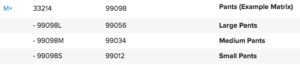
If you sell products with multiple variations, do you have each variation listed as its own unique product? Setting up a
product matrix
will save you a lot of time when replenishing stock, making sales, and viewing sales reports.
Product
bundles
and
assemblies
can also be used for when selling grouped items. These help clarify grouped item sales and, like matrix products, give you deeper product insights for a variety of inventory processes and reports.
Don’t forget that you can streamline your inventory reports by marking appropriate products as a non-stock item or a service.
Keep on the lookout for more tips on how to revamp your ERP processes during store downtime.