can turn any internet connected tablet or computer into a way for customers to view their cart, tip cashiers, and even sign off on credit card purchases. The basic set up is as easy as logging into our customer display webpage
with your ERPLY credentials and assigning a register.
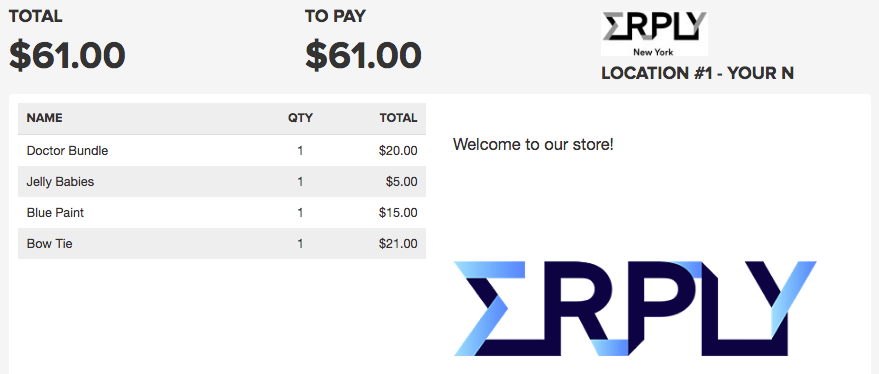
Why Customer Display?
The Customer Display helps customers keep track of their purchases lives at checkout. Items that are added via the Point of Saleare updated in real time right in front of the customer. When a promotion or discount is added to their purchase, the customer can see the price get lower right as it's happening. Would you like to offer to tip? When the cashier chooses the "Tip" option, a pin pad will appear on the display for the customer input at their discretion. Sales aren't the only thing that the customer can see. With our Custom Panel Source located in the POS Configuration, businesses can add their own custom logo and personalized message that will prominently display in front of the register.
How Easy is the Set-Up?
If you have a tablet, phone, or even an old monitor you're not using, it can be used as a Customer Display. Set up can be done in three easy steps.- In the web browser of the device being used as the display, go to https://app.erply.com/services/display-berlin/
- Log in with your ERPLY Credentials and the associated POS number.*
- Add items to the cart to test the connection, then you're ready to make some sales!
Customization and Adding Logos
Not sure where to start? The Custom Panel Source supports basic HTML coding for images and text. Below is an example code where you can add your personalized message and logo.<p >[CUSTOM MESSAGE HERE]</p> <img src="[IMAGE URL HERE]">Don't feel confident using HTML? If your company logo is set up to appear on invoices, it will also be shown on the Display.