Looking for a very specific report and can’t seem to find it anywhere in ERPLY? Do you need a report tailored towards your needs and wants? ERPLY has over 90 existing already created reports for your business needs and a wide array of options to filter through.
Here
we showed you some of our customers’ favorite reports.
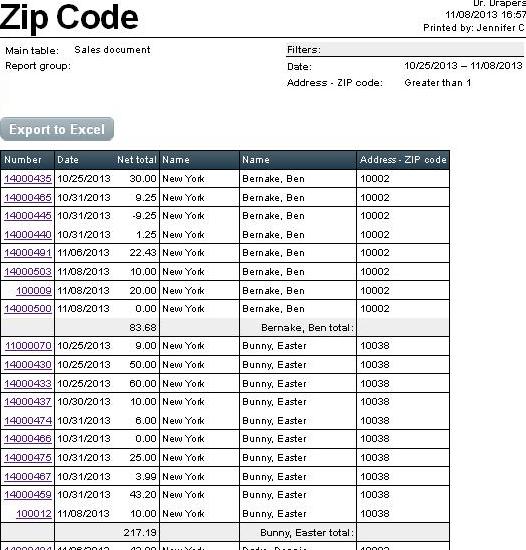
That said, every business has different reports that they find helpful, instead of building custom reports for everyone (what a job that would be!), we provide you with this handy dandy Report Generator. This tool is built as a complement to the standard reporting, and meant to help you answer those odd questions like 'What zip code do my customers come from?' and 'What would my Payment types look like in a Pie Chart?'. To this end, ERPLY lets you pull out all kinds of raw data, organize it a bit, and take it to Excel to analyze and manipulate it in that wonderful way Excel does.
Any report created from this tool can easily export to Excel. You can choose whether a report should have a header and footer (i.e., column titles and totals) when exported to Excel, or not. ERPLY's Report Generator was intended to be used heavily with Excel, so you can start constructing your Pivot Tables, Graphs, Charts, and more all in order.
To get started on becoming a master report builder, check outthis guide here
which goes over the basics. The report generator isn’t a magical tool that can solve all your problems, and there may be some bumps and obstacles along the way. If you’re still stuck and have no luck, we’ll be happy to address your issue and let you know if what you’re trying to do can be done. Here’s a tip report that we’ve created using Report Generator. In the tip report, I chose what data I want to see, such as the creator (the person who receives the tip), invoice number, a net total of the sale, customer, and some of the tip. Report generator also allows me to decide how the report is sorted and grouped.
Steps to create this nifty tip report:
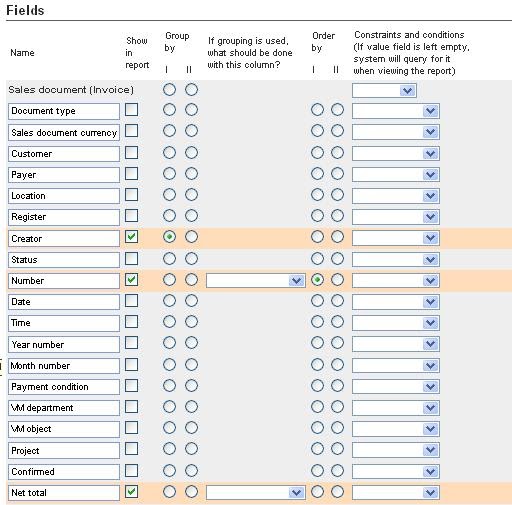
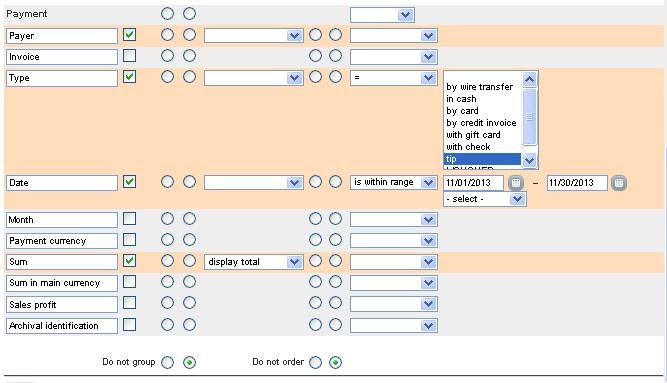 1. Select the tables “
1. Select the tables “Sales Document
” and “
Payment
”
2. Under
the Sales Document
table, select:
“
Creator
” (creator of the invoice, which is generally the employee)“
Number
” (invoice number which links you to the entire invoice)“
Net total
”
3. Under
Payment table
, select:
“
Payer
” (customer)“
Type
” (You want only the tip payment, so under “Constraints and conditions”, select “=” to be “tip” “Date” (To view a certain date period, under “Constraints and conditions”, select “is within range”)
*Leave the range blank, so every time you run the report, it prompts you to select a date period. Most “constraints and conditions”, when left blank on report generator, will prompt you to fill them in when running a report. If left blank when being prompt, you can get a report for all the data on hand.
ex. Check off “product group” and set the constraint to “=”, then leave the next field blank. When I run the report, I ’ll be prompted to select which product group or groups I’d like to include in the report.“
Sum
” (Select “display total”, if you want the total tips an employee receives)
grouped by the employee
and then
sorted by the invoice number
. You can go even further, and group data within groups.
FINISHED PRODUCT:
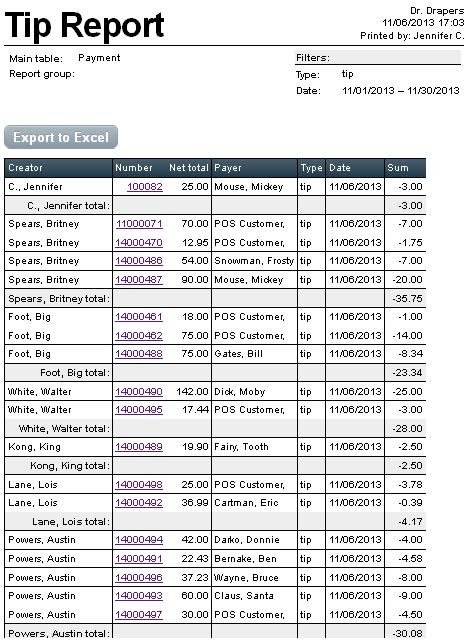
Have you done anything wonderful, interesting, amusing, or useful in the report generator? Care to share with us? Do you have any reports you'd like to see if we can help you build? Let us know at support@erply.com.
We don’t offer phone support for Report Generator because it is an advanced feature but feel free to send your questions and technical support issues to support@erply.com
. We do offer scheduled training on this feature to our subscribed customers, so if you're in the ERPLY family, give us a call, and we'll show you how to work what we've got.
Post, guide, and expertise thanks to Support Staffer Jennifer C.
